User Site
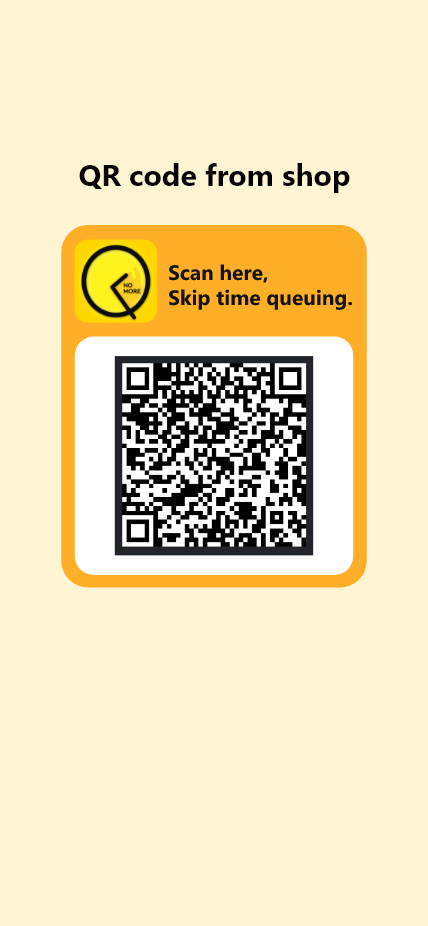
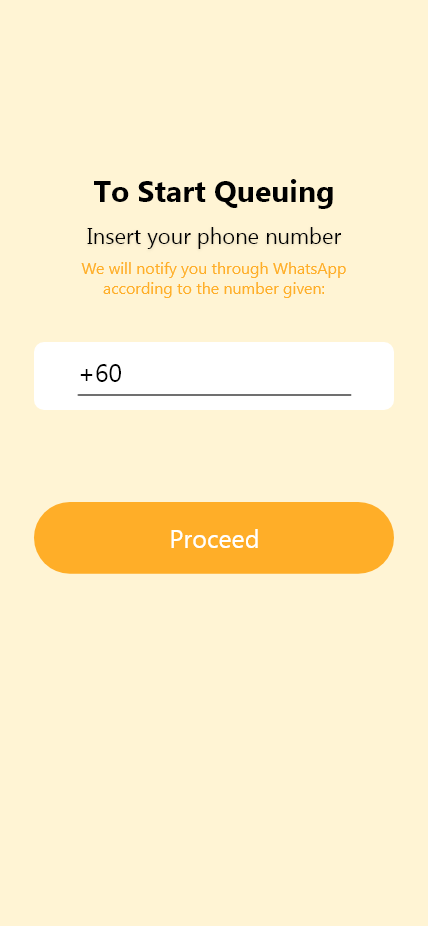
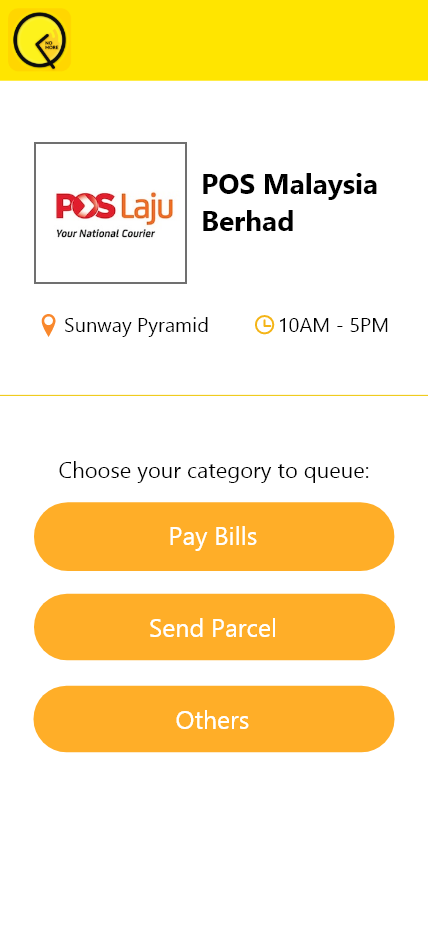
Step 1 for users to scan the QR once they reach the centre. After scanning, the user is required to key in their phone number to continue, the scanned merchant available services will appear once the phone number has been submitted.

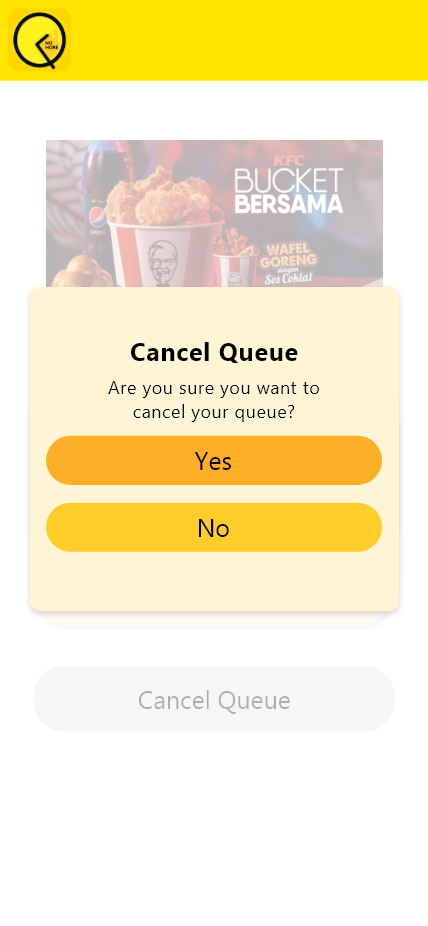

After the user has selected the preferred service, the digital queue began. Users can excuse themselves to places freely while tracking their number via this temporary web app. If they can't make it on time, they can easily tap the "Cancel Queue" button to withdraw from the queue, as easy as that!
Merchant Site
The main page brings merchants to their dashboard. The summary of overall customer service statistics, for managers, is convenient for accessing the company's performance at a glance.

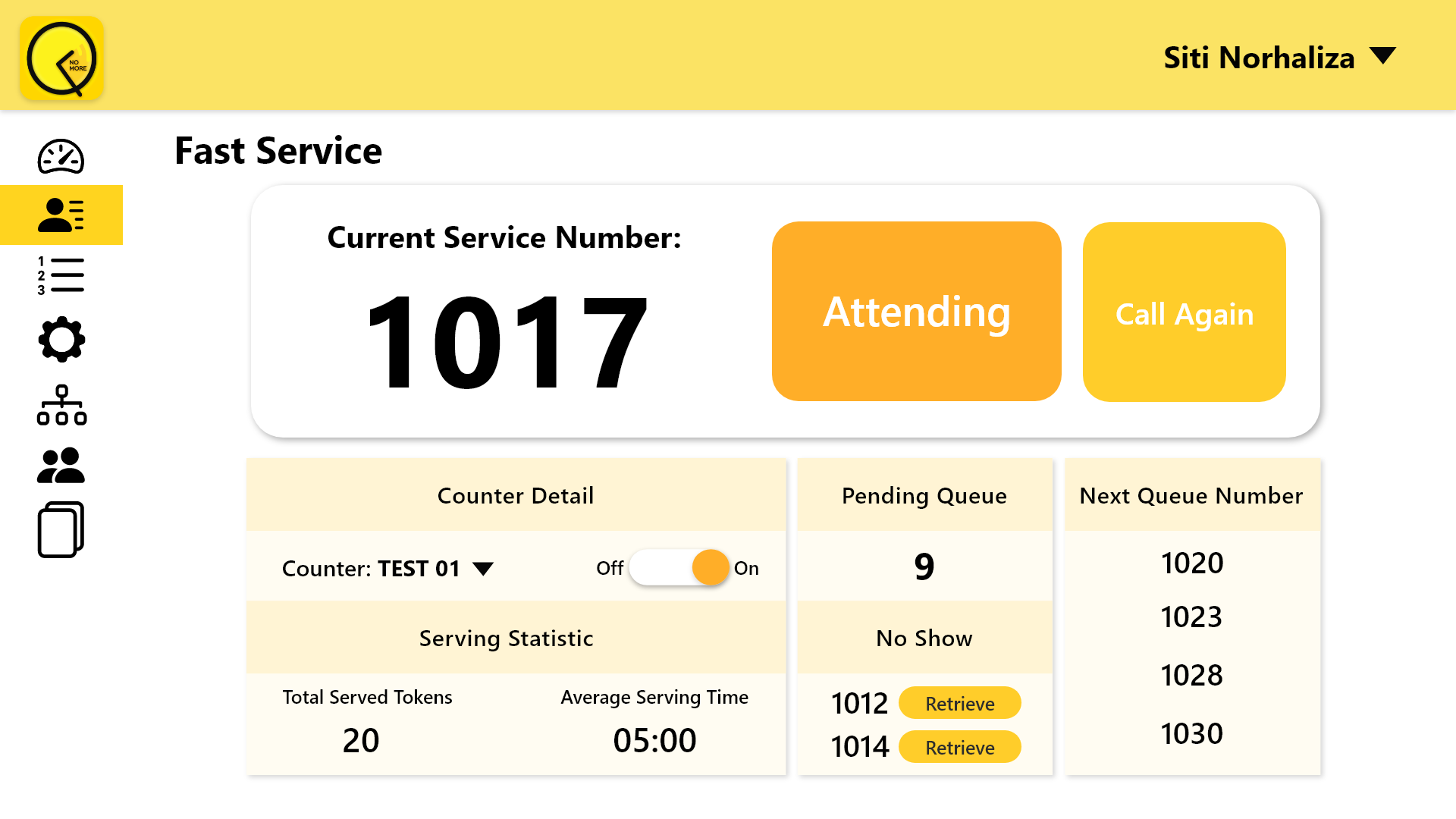
The slider is accessible by clicking the "Q" logo. At the end of each service, the counter attendant will tap the "Next" button to call the next number. If the customer does not show up, the attendant could tap "Call Again" to call the number one more time, this action can be repeated limited to the company's preference.
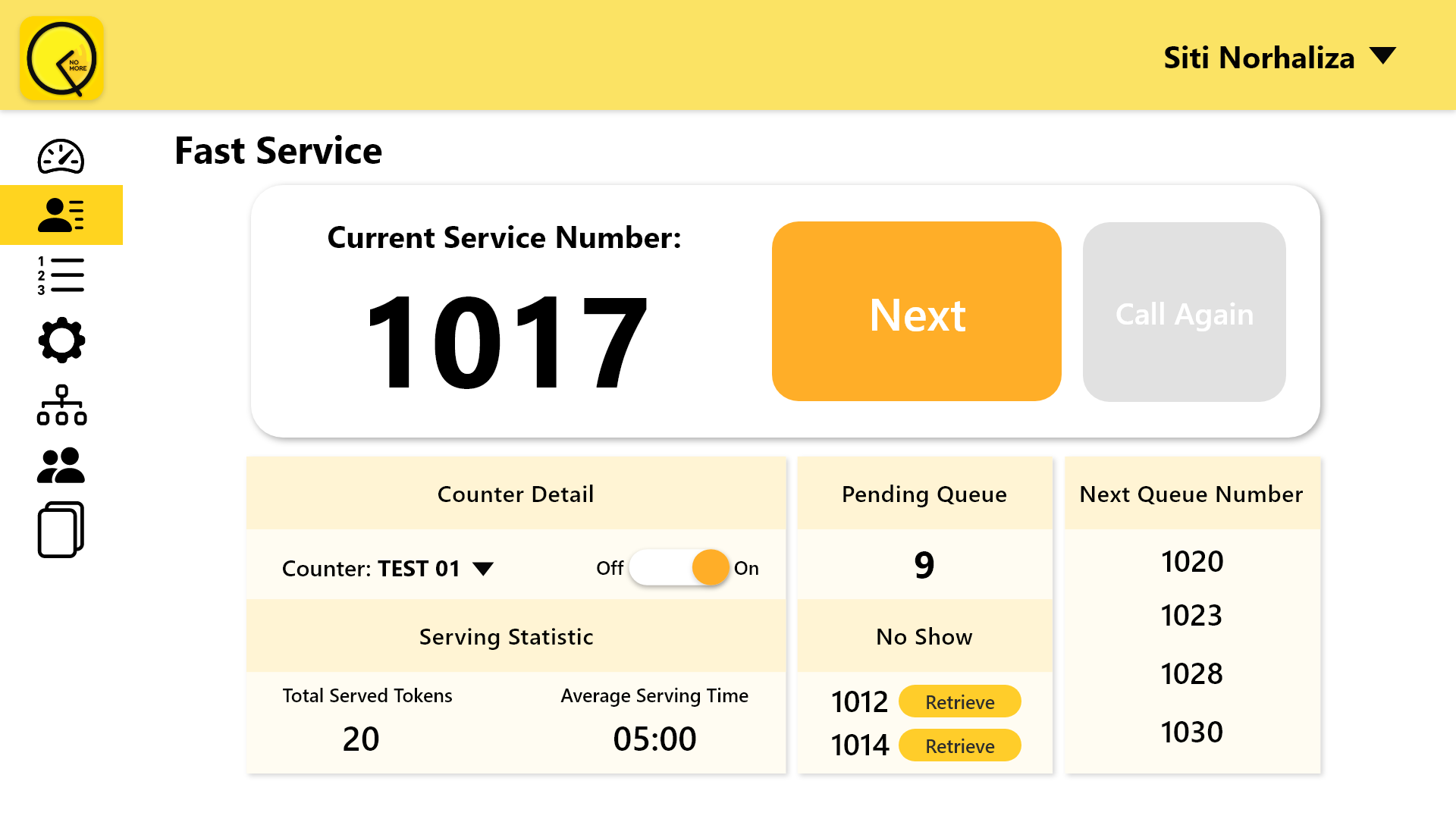
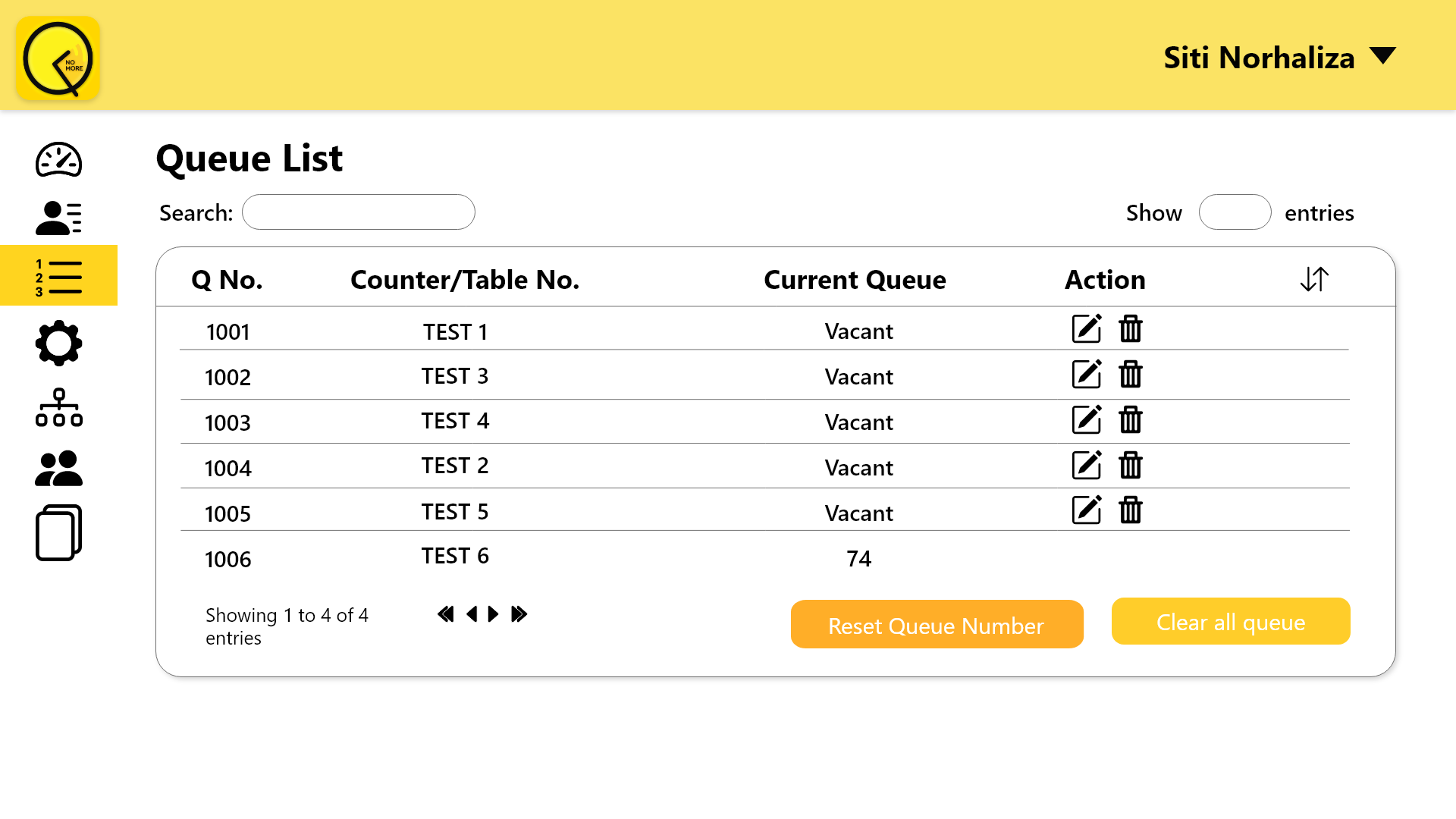
The calling process is simple in a repeating circle. If there's an error occurred such as mispressed or skipped, the attendant could go to the "Queue List" accessible from the slider to make action on the respective queue number.
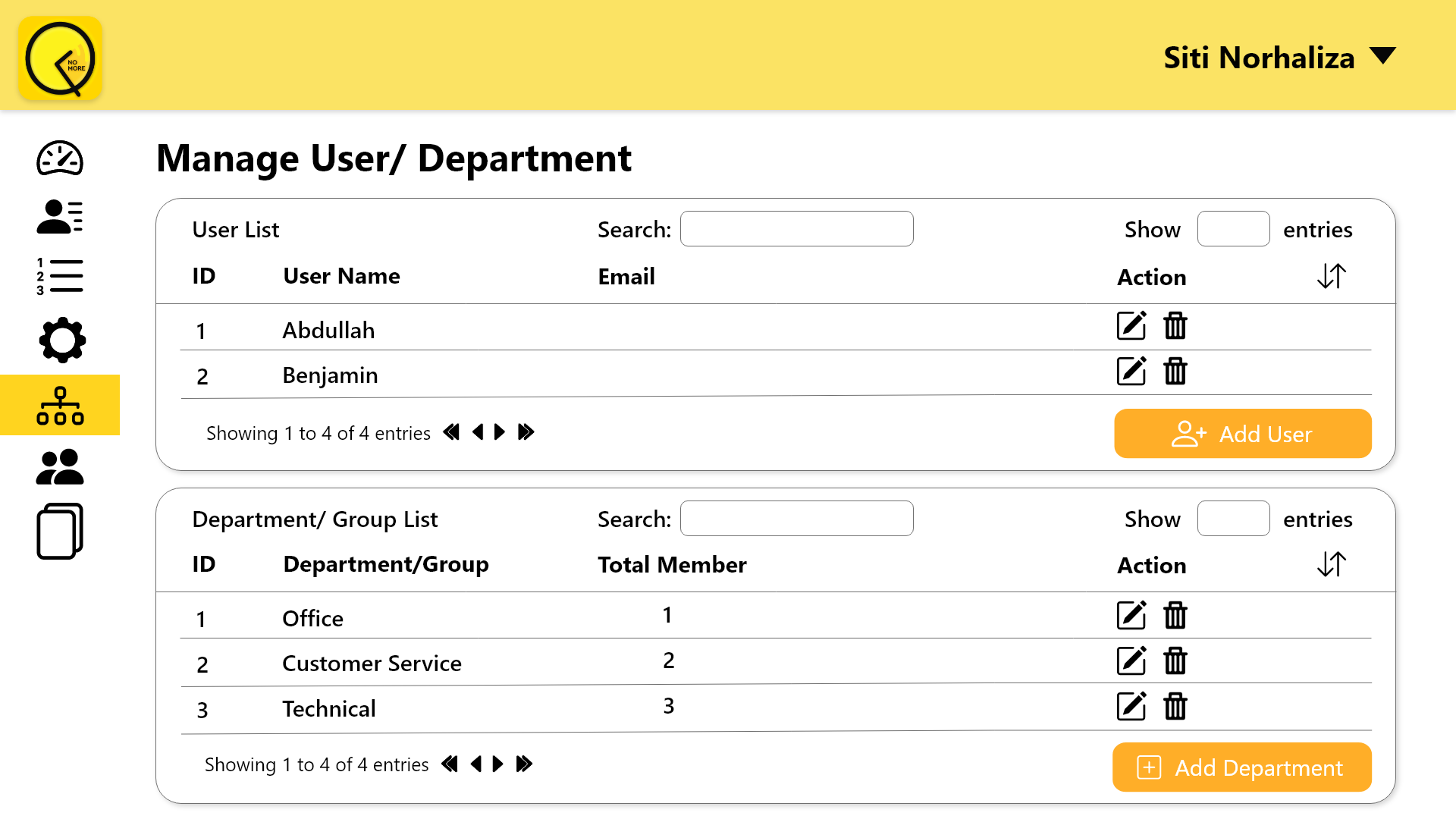
"General Settings" is mainly for the service manager to edit the centre/branch information to keep track of the performance more specifically. Managers could also add or remove counter attendants and their departments within 1 page.
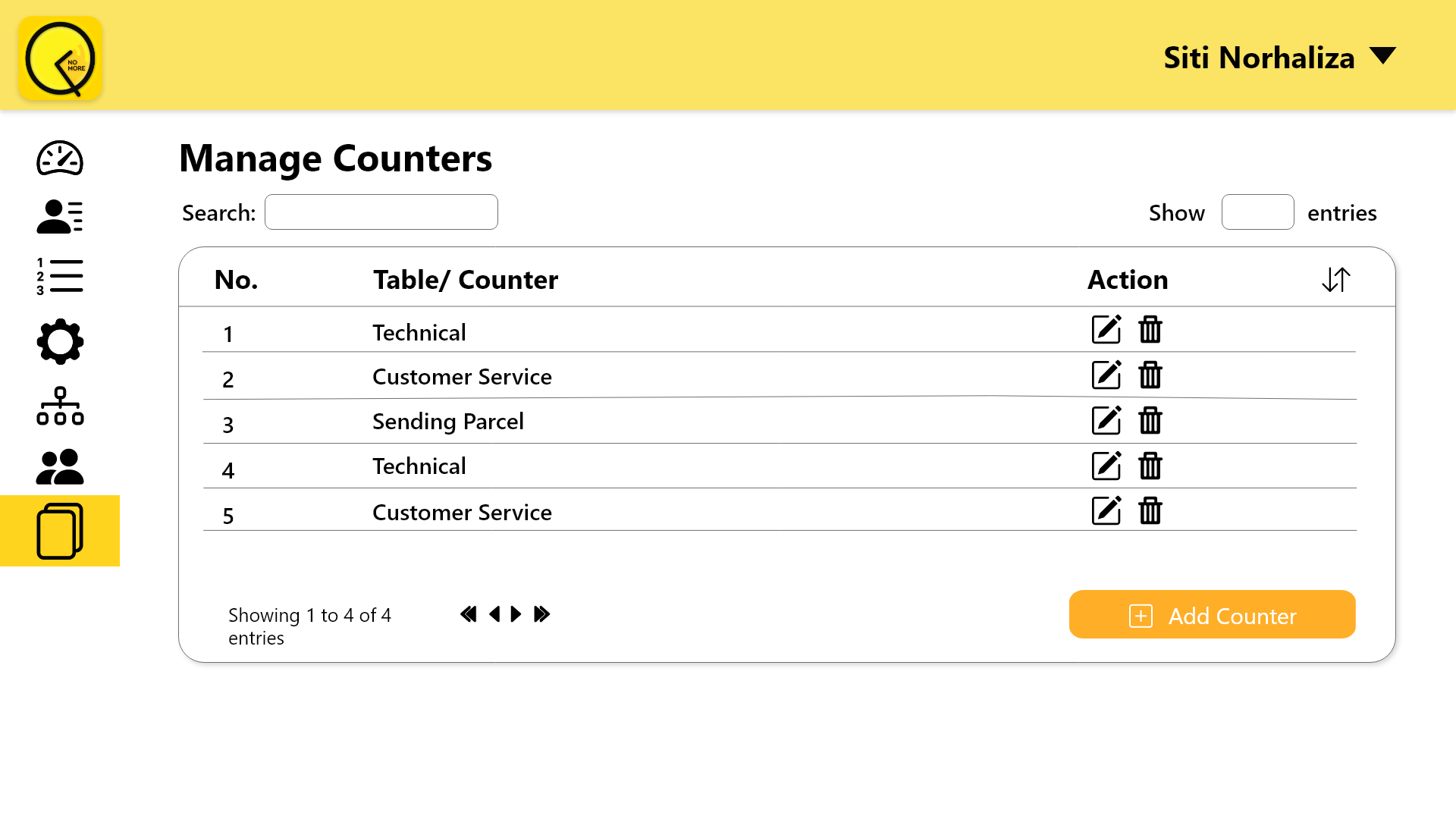
However, when there are odd circumstances such as one of the departments is not available, managers could deactivate the department status for customers to acknowledge their availability before queueing digitally.